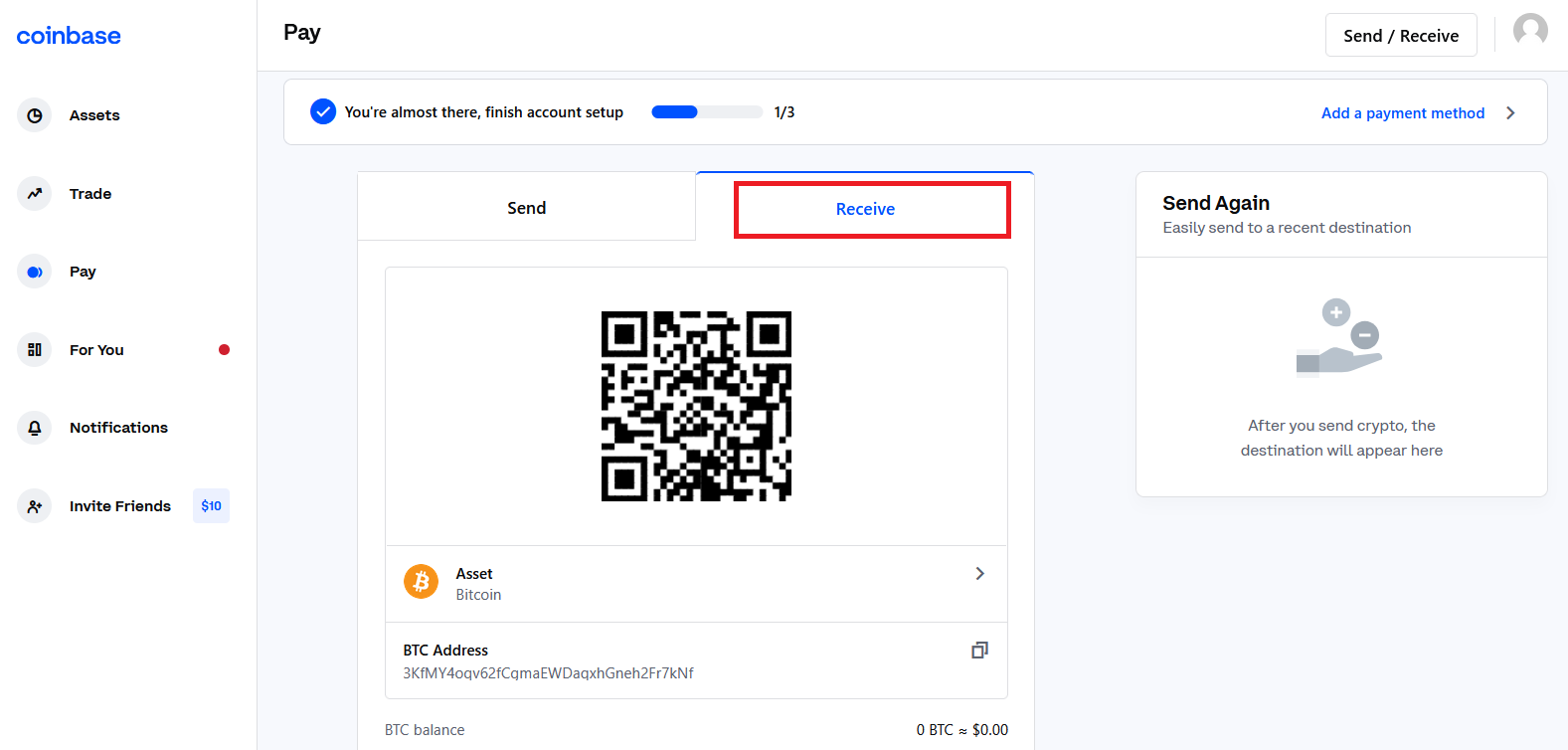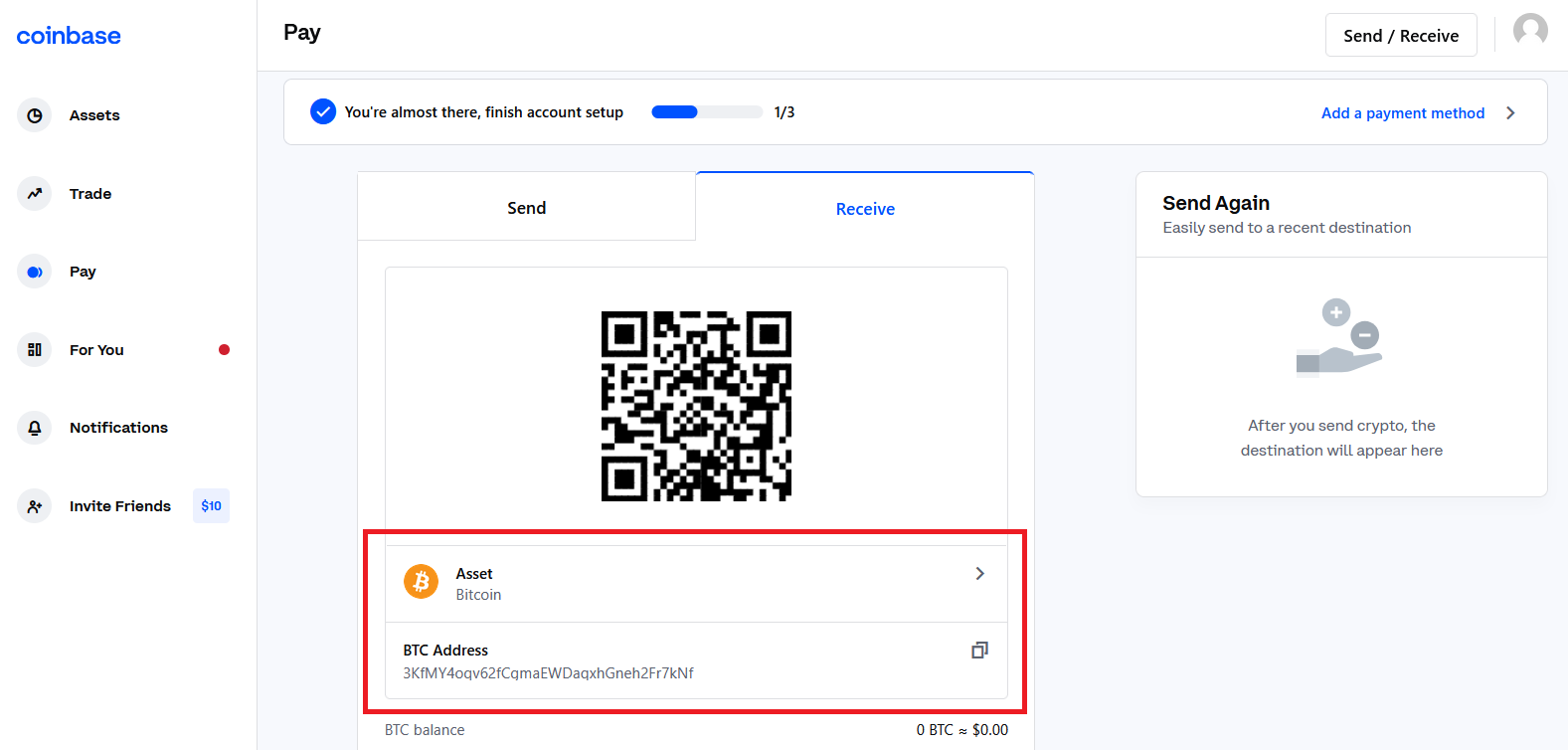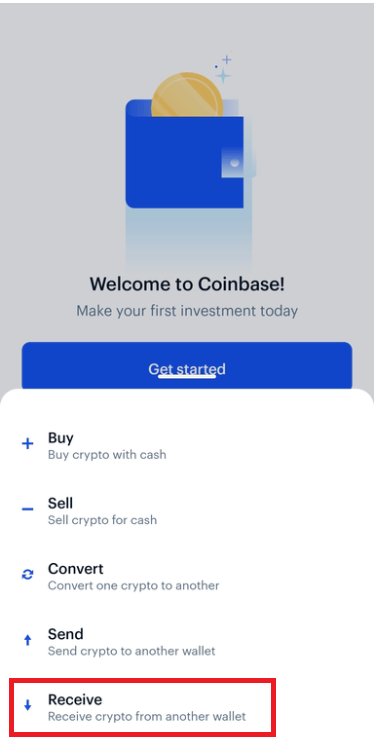How to Deposit and Trade Crypto at Coinbase

- Language
-
العربيّة
-
简体中文
-
हिन्दी
-
Indonesia
-
Melayu
-
فارسی
-
اردو
-
বাংলা
-
ไทย
-
Tiếng Việt
-
Русский
-
한국어
-
日本語
-
Español
-
Português
-
Italiano
-
Français
-
Deutsch
-
Türkçe
-
Nederlands
-
Norsk bokmål
-
Svenska
-
Tamil
-
Polski
-
Filipino
-
Română
-
Slovenčina
-
Zulu
-
Slovenščina
-
latviešu valoda
-
Čeština
-
Kinyarwanda
-
Українська
-
Български
-
Dansk
-
Kiswahili
How to Deposit at Coinbase
Payment methods for US customers
There are several types of payment methods that you can link to your Coinbase account:
| Best for | Buy | Sell | Add cash | Cash out | Speed | |
| Bank Account (ACH) | Large and small investments | ✔ | ✔ | ✔ | ✔ | 3-5 business days |
| Instant Cashouts to bank accounts | Small withdrawals | ✘ | ✘ | ✘ | ✔ | Instant |
| Debit Card | Small investments and cashouts | ✔ | ✘ | ✘ | ✔ | Instant |
| Wire Transfer | Large investments | ✘ | ✘ | ✔ | ✔ | 1-3 business days |
| PayPal | Small investments and cashouts | ✔ | ✘ | ✔ | ✔ | Instant |
| Apple Pay | Small investments | ✔ | ✘ | ✘ | ✘ | Instant |
| Google Pay | Small investments | ✔ | ✘ | ✘ | ✘ | Instant |
To link a payment method:
- Go to the Payment Methods on web or select Settings Payment Methods on mobile.
- Select Add a payment method.
- Select the type of account you want to link.
- Follow the instructions to complete verification depending on the type of account being linked.
Please note: Coinbase does not accept physical checks or checks from bill pay services as a payment method to purchase cryptocurrency or to transfer cash into a users USD wallet. Any such checks received by Coinbase will be voided and destroyed.
How do I add a US payment method on the mobile app?
There are several types of payment methods that you can link to your Coinbase account. For more information on all the payment methods available to US customers, visit this help page.To link a payment method:
- Tap icon as below

- Select Profile Settings.
- Select Add a payment method.
- Select the payment method you want to link.
- Follow the instructions to complete verification depending on the type of payment method being linked.
Adding a payment method while buying crypto
1. Tap the icon below at the bottom.

2. Select Buy and then select the asset you’d like to purchase.
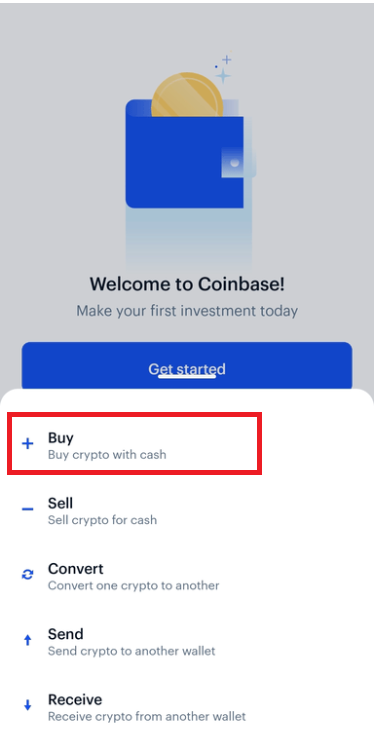

3. Select Add a payment method. (If you already have a payment method linked, tap your payment method to open up this option.)
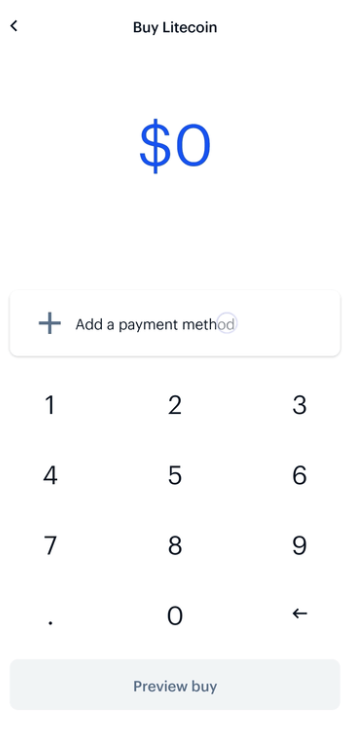
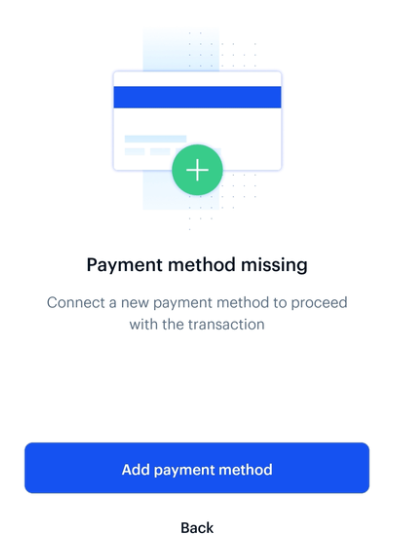
4. Follow the instructions to complete verification depending on the type of payment method being linked.
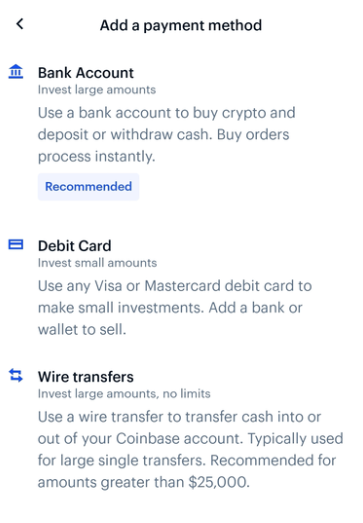
If you link your bank account, please note that your banking credentials are never sent to Coinbase, but are shared with an integrated, trusted third-party, Plaid Technologies, Inc., to facilitate instant account verification.
How do I buy cryptocurrency with a credit or debit card in Europe and the UK?
You can buy cryptocurrency with a credit or debit card if your card supports "3D Secure". With this payment method, you will not have to pre-fund your account to buy cryptocurrency. You can purchase cryptocurrency instantly without waiting for a bank transfer to complete.To find out if your card supports 3D Secure, contact your credit/debit card provider directly or simply try adding it to your Coinbase account. You will get an error message if your card does not support 3D Secure.
Some banks require security steps to authorize a purchase using 3D Secure. These may include text messages, a bank provided security card, or security questions.
Please note, this method is not available for customers outside of Europe and the UK.
The following steps will get you started:
- When logged into your account, go to the Payment methods page
- Select Add a Credit/Debit Card at the top of the page
- Enter your card information (The address must match the billing address for the card)
- If needed, add a billing address for the card
- You should now see a window that says Credit Card Added and a Buy Digital Currency option
- You can now buy digital currency using the Buy/Sell Digital Currency page anytime
The following steps will walk you through the 3DS purchase process:
- Go to the Buy/Sell Digital Currency page
- Enter the desired amount
- Select the card on the payment methods drop down menu
- Confirm the order is correct and select Complete Buy
- You will be directed to your banks website (Process differs depending on bank)
How do I use my local currency wallet (USD EUR GBP)?
Overview
Your local currency wallet allows you to store funds denominated in that currency as funds in your Coinbase account. You can use this wallet as a source of funds to make instant purchases. You can also credit this wallet from the proceeds of any sale. This means you can instantly buy and sell on Coinbase, exchanging between your local currency wallet and your digital currency wallets.
Requirements
In order to activate your local currency wallet, you must:
- Reside in a supported state or country.
- Upload an identification document issued in your state or country of residence.
Set Up a Payment Method
In order to move local currency into and out of your account, youll need to set up a payment method. These methods will vary depending on your location. More information on various payment types can be found below:
- Payment Methods for US Customers
- Payment Methods for European Customers
- Payment Methods for UK Customers
Countries and states with access to local currency wallets
For customers in the US, local currency wallets are only available to states where Coinbase is either licensed to engage in money transmission, where it has determined that no such license is currently required, or where licenses are not yet being issued with respect to Coinbases business. This includes all US states with the exception of Hawaii.
Supported European markets include:
|
|
Can I buy cryptocurrency or add cash using PayPal?
Currently, only US customers are able to buy cryptocurrency or add US dollars using PayPal.All other customers are only able to use PayPal to cash out or sell, and transaction availability depends on region.
Buy-in and cash out limits (US only):
| US Transaction Type | USD | Rolling Limits |
|---|---|---|
| Cash out | $25,000 | 24 hours |
| Cash out | $10,000 | Per transaction |
| Add cash or buy | $1,000 | 24 hours |
| Add cash or buy | $1,000 | Per transaction |
Payout/cash out limits (Non-US)
| Rolling Limits | EUR | GBP | CAD |
|---|---|---|---|
| Per transaction | 7,500 | 6,500 | 12,000 |
| 24 hours | 20,000 | 20,000 | 30,000 |
The following table lists all supported PayPal transactions by region:
| Local Currency | Buy | Add Cash | Cash Out* | Sell | |
|---|---|---|---|---|---|
| US | USD | Cryptocurrency | USD | USD | None |
| EU | EUR | None | None | EUR | None |
| UK | EUR GBP | None | None | EUR GBP | None |
| CA | None | None | None | None | CAD |
*Cash out refers to a direct Fiat movement from a Fiat Wallet to an external source.
*Sell refers to an indirect Fiat movement from a Crypto Wallet to Fiat then to an external source.
Frequently Asked Questions (FAQ)
How do I verify my bank info?
When you add a payment method, two small verification amounts will be sent to your payment method. You must enter these two amounts correctly in your payment methods from your Settings in order to finish verifying your payment method.Attention
Linking your bank account is only available in these regions at this time: US, (most of) EU, UK.
In some cases, you may need to contact your bank.
Bank verification amounts are sent to your bank and appear on your online statement and on your paper statement. For faster verification, youll need to access your online bank account and search for Coinbase.
Bank Account
For bank accounts, the two amounts will be sent as credits. If you dont see your credits, please try the following:
- Check your upcoming or pending transactions in your online bank account
- You may need to check your full bank statement, as these transactions may be omitted from some online banking apps and websites. A paper statement may be necessary
- If you dont see these transactions, speak with your bank to help track down any hidden or omitted details on your statement. Some banks will merge the verification credits, showing only the total amount
- If none of the previous options work, visit your payment methods page and remove and re-add the bank to have the credits sent again. Re-sending the verification credits will void the first pair sent, so you may end up with more than one pair of verification credits
If you are using an "online bank" or similar banking product offered by your bank, you may not receive the verification credits. In this case, the only option is to try another bank account.
Debit Card
For cards, these verification amounts will be sent as charges. Coinbase will make two test charges to the card of amounts between 1.01 and 1.99 in your local currency. These should appear in the recent activity section of your card issuers website as pending or processing charges.
Please note:
- Charges for exactly 1.00 are not used for card verification and can be ignored. These are caused by the card processing network, and are separate from the Coinbase verification amounts
- Neither the verification amounts nor the 1.00 charges will post to your card—they are temporary. They will display as pending for up to 10 business days, then disappear.
If you dont see the verification amounts in your card activity, please try the following:
- Wait 24 hours. Some card issuers may take longer to display the pending amounts
- If you dont see the test charges appear after 24 hours, contact your bank or card issuer to ask if they can provide the amounts of any pending Coinbase authorizations
- If your card issuer is unable to find the charges, or if the amounts have already been removed, return to the payment methods page and select verify next to your card. You will see an option to re-charge your card at the bottom
- Sometimes your card issuer may flag one or all of these verification amounts as fraudulent and block the charges. If that is the case, you will need to contact your card issuer to stop the blocking, and then restart the verification process
How to successfully verify a billing address
If you receive an "Address did not match" error when adding a Visa or MasterCard debit card, it means the information you entered may not be verifying correctly with your credit cards issuing bank.To fix this error:
- Confirm that there are no missing characters or misspellings in the name and address you entered, and that the card number you are entering is correct.
- Make sure that the billing address you are entering is the same billing address that is on file with your card provider. If you have recently moved, for example, this information may be out of date.
- Enter only the street address on line 1. If your address contains an apartment number, do not add the apartment number in line 1.
- Contact your credit cards service number and verify the exact spelling of your name and address on file.
- If your address is on a numbered street, spell out the name of your street. For example, enter "123 10th St." as "123 Tenth St."
- If at this point you still receive an "address did not match" error please contact Coinbase support.
Also note that only Visa and MasterCard debit cards are supported at this time. Prepaid cards or cards without residential billing addresses, even those with the Visa or MasterCard logo, are not supported.
When will I receive my cryptocurrency from my card purchase?
Some payment methods such as credit and debit cards may require you to confirm all transactions with your bank. After starting a transaction, you may be sent to your banks website to authorize the transfer (Not applicable to US customers).Funds will not be debited from your bank, or credited to your Coinbase account, until the authorization process on your banks site is complete (US customers will see the bank transfer complete immediately with no confirmation through your bank). This process usually only takes a few minutes. If you choose to not authorize the transfer, no funds will be transferred and the transaction will usually expire after about one hour.
Note: Only applicable to certain US, EU, AU, and CA customers.
What is the minimum amount of cryptocurrency that I can purchase?
You can purchase or sell as little as 2.00 of digital currency denominated in your local currency ($2 or €2 for example).How to Trade Crypto at Coinbase
How to send and receive cryptocurrency
You can use your Coinbase wallets to send and receive supported cryptocurrencies. Sends and receives are available on both mobile and web. Please note that Coinbase cannot be used to receive ETH or ETC mining rewards.
Send
If you’re sending to a crypto address that belongs to another Coinbase user who has opted into Instant sends, you can use off-chain sends. Off-chain sends are instant and incur no transaction fees.
On-chain sends will incur network fees.
Web
1. From the Dashboard, select Pay from the left side of the screen.

2. Select Send.
3. Enter the amount of crypto youd like to send. You can toggle between the fiat value or crypto amount you’d like to send.
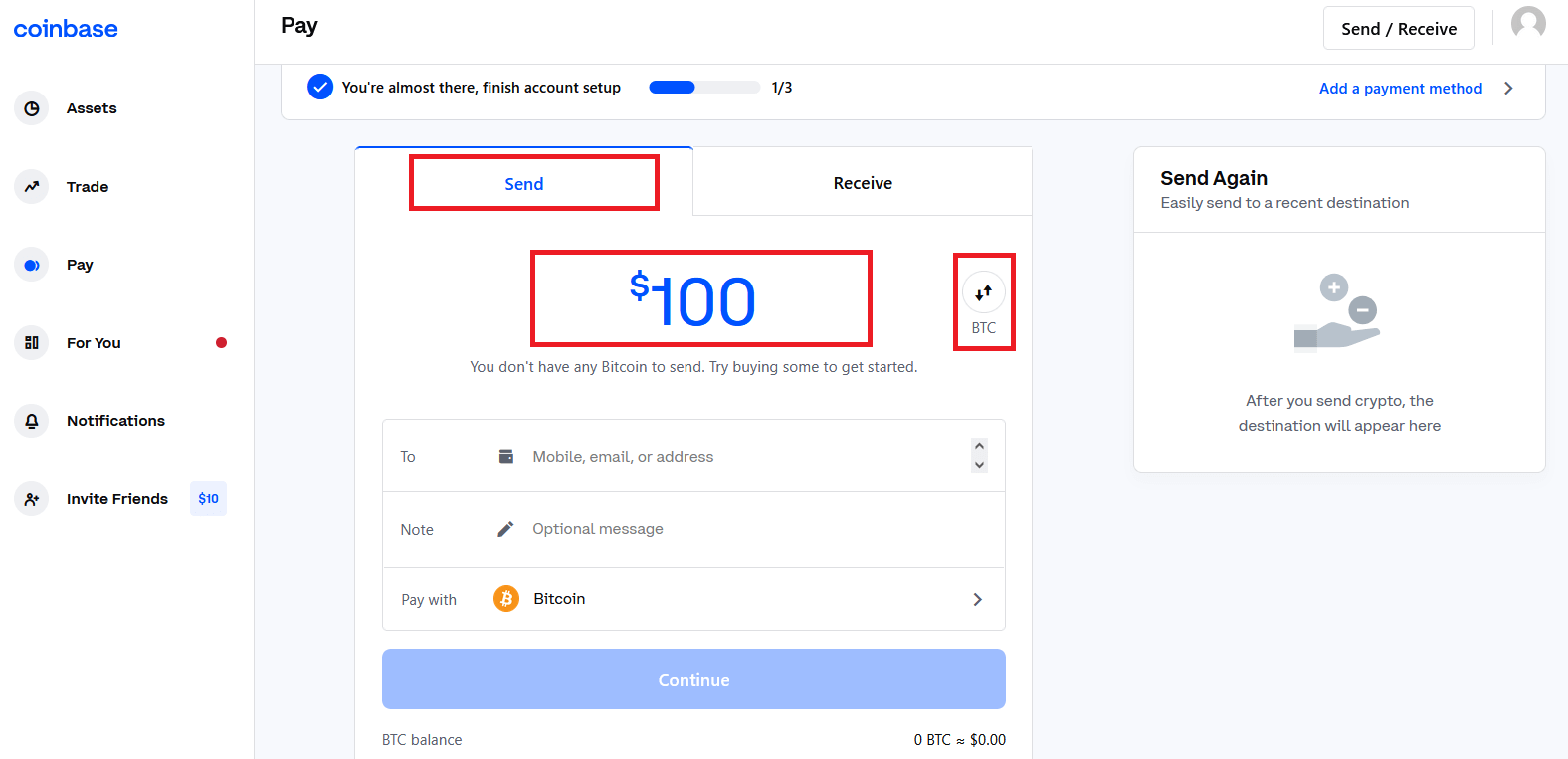
4. Enter the crypto address, phone number, or email address of the person you would like to send the crypto to.
5. Leave a note (optional).
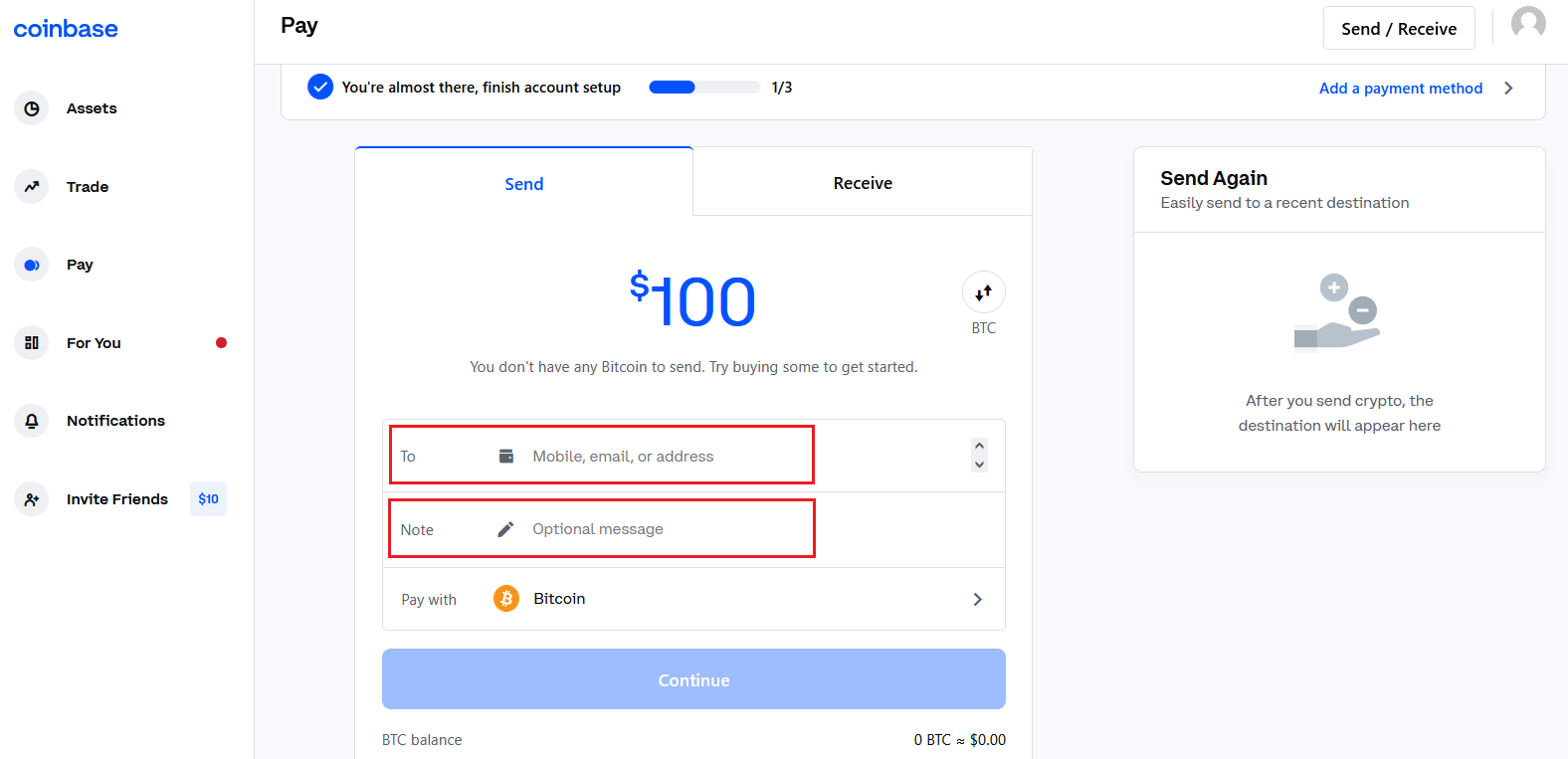
6. Select Pay with and choose the asset to send the funds from.
7. Select Continue to review the details.

Select Send now.
Note: All sends to crypto addresses are irreversible.
Coinbase mobile app
1. Tap the icon below or Pay.
2. Tap Send.
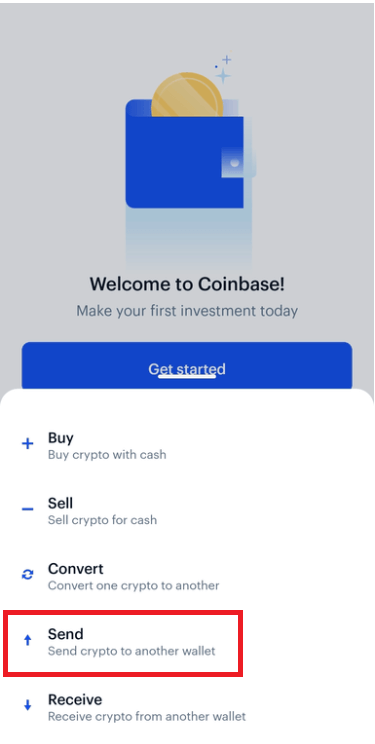
3. Tap your selected asset and enter the amount of crypto youd like to send.

4. You can toggle between the fiat value or crypto amount you’d like to send:
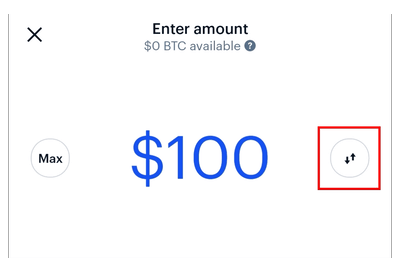
5. Tap Continue to review and confirm the transaction details.
6. You can tap the recipient under Contacts; enter their email, phone number, or crypto address; or snap their QR code.
7. Leave a note (optional), then tap Preview.
8. Follow the remaining prompts.
If youre trying to send more crypto than you have in your crypto wallet, youll be prompted to top up.
Important: All sends to crypto addresses are irreversible.
Note: If the crypto address belongs to a Coinbase customer and the Receiver has NOT opted into Instant sends in their privacy settings, these sends will be made on-chain and incur network fees. If you’re sending to a crypto address not associated with a Coinbase customer at all, these sends will be made on-chain, will be sent on the respective currency’s network, and will incur network fees.
Receive
You can share your unique cryptocurrency address to receive funds through your web browser or mobile device after signing in. By opting into Instant sends in your privacy settings, you can control whether or not you want your crypto address to be verifiable as a Coinbase user. If you opt in, then other users can send you money instantly and for free. If you opt out, then any sends to your crypto address will remain on-chain.
Web
1. From the Dashboard, select Pay from the left side of the screen.

2. Select Receive.
3. Select Asset and choose the asset youd like to receive.
4. Once the asset is selected, the QR code and address will populate.
Coinbase mobile app
1. Tap the icon below or Pay.
2. In the pop-up window, select Receive.
3. Under Currency, select the asset youd like to receive.
4. Once the asset is selected, the QR code and address will populate.
Note: To receive cryptocurrency, you can share your address, select Copy Address, or allow the sender to scan your QR code.
How to convert cryptocurrency
How does converting cryptocurrency work?
Users can trade between two cryptocurrencies directly. For example: exchanging Ethereum (ETH) with Bitcoin (BTC), or vice versa.
- All trades are executed immediately and therefore cannot be canceled
- Fiat currency (ex: USD) is not needed to trade
How do I convert cryptocurrency?
On the Coinbase mobile app
1. Tap the icon below

2. Select Convert.
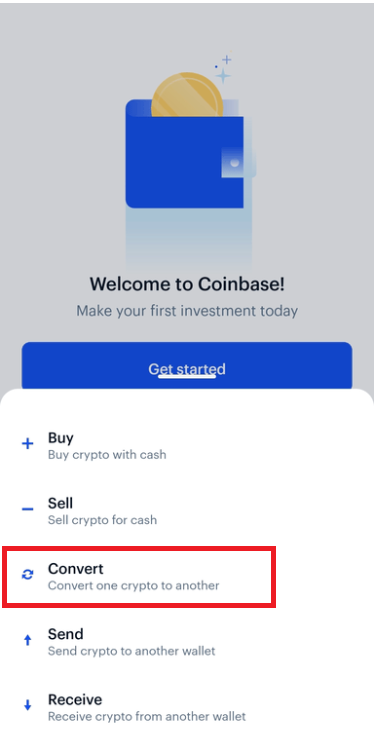
3. From the panel, select the cryptocurrency youd like to convert to another crypto.

4. Enter the fiat amount of cryptocurrency you would like to convert in your local currency. For example, $10 worth of BTC to convert into XRP.
5. Select Preview convert.
- If you do not have enough crypto to complete the transaction, you will not be able to complete this transaction.
6. Confirm the conversion transaction.
On a web browser
1. Sign in to your Coinbase account.
2. At the top, click Buy/Sell Convert.
3. There will be a panel with the option to convert one cryptocurrency to another.
4. Enter the fiat amount of cryptocurrency you would like to convert in your local currency. For example, $10 worth of BTC to convert into XRP.
- If you do not have enough crypto to complete the transaction, you will not be able to complete this transaction.
5. Click Preview Convert.
6. Confirm the conversion transaction.
Advanced trading dashboard: Buy and Sell Crypto
Advanced trading is currently available to a limited audience and only accessible on web. We’re working hard to make this feature available to more customers soon.
Advanced trading gives you more robust tools to make better trading decisions. You have access to real-time market information through interactive charts, order books, and live trade history on the advanced trade view.
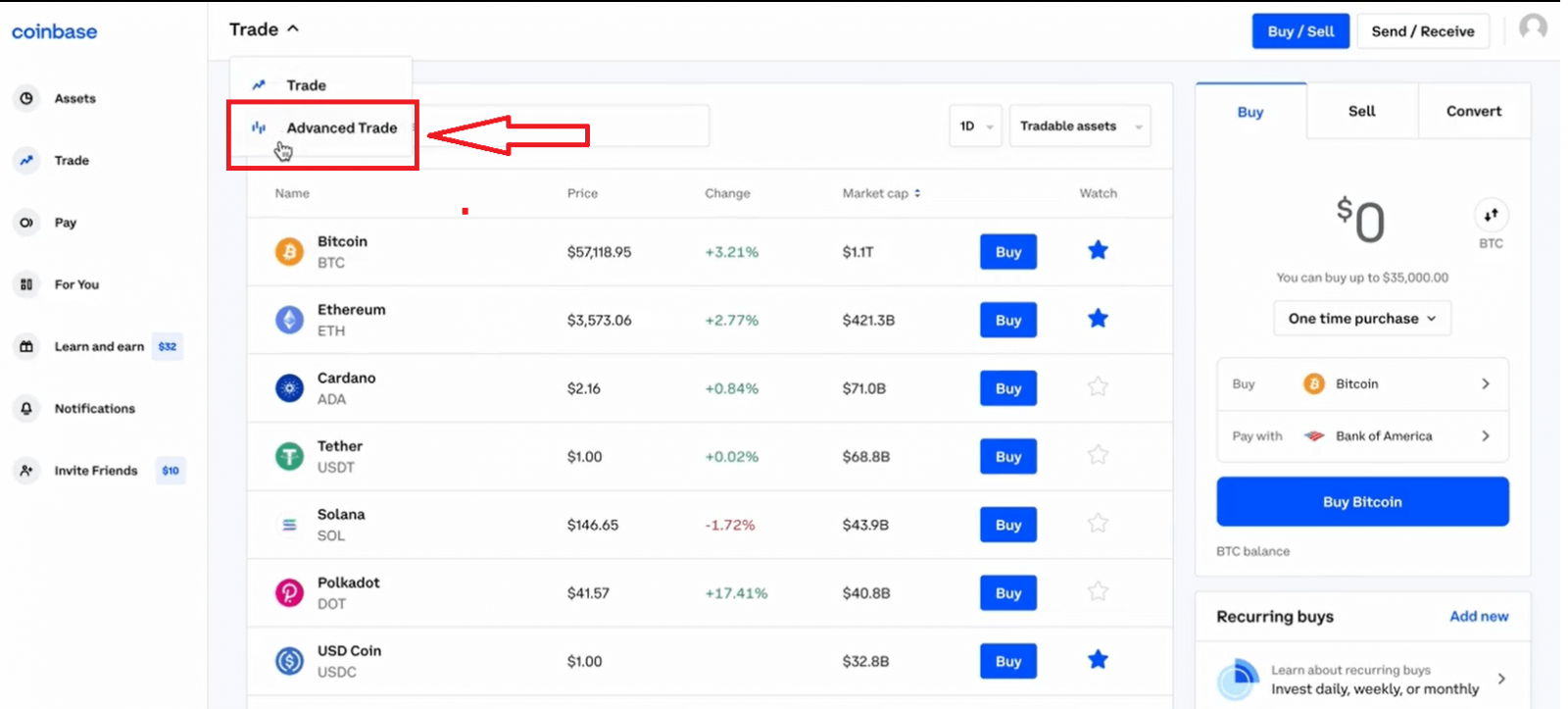
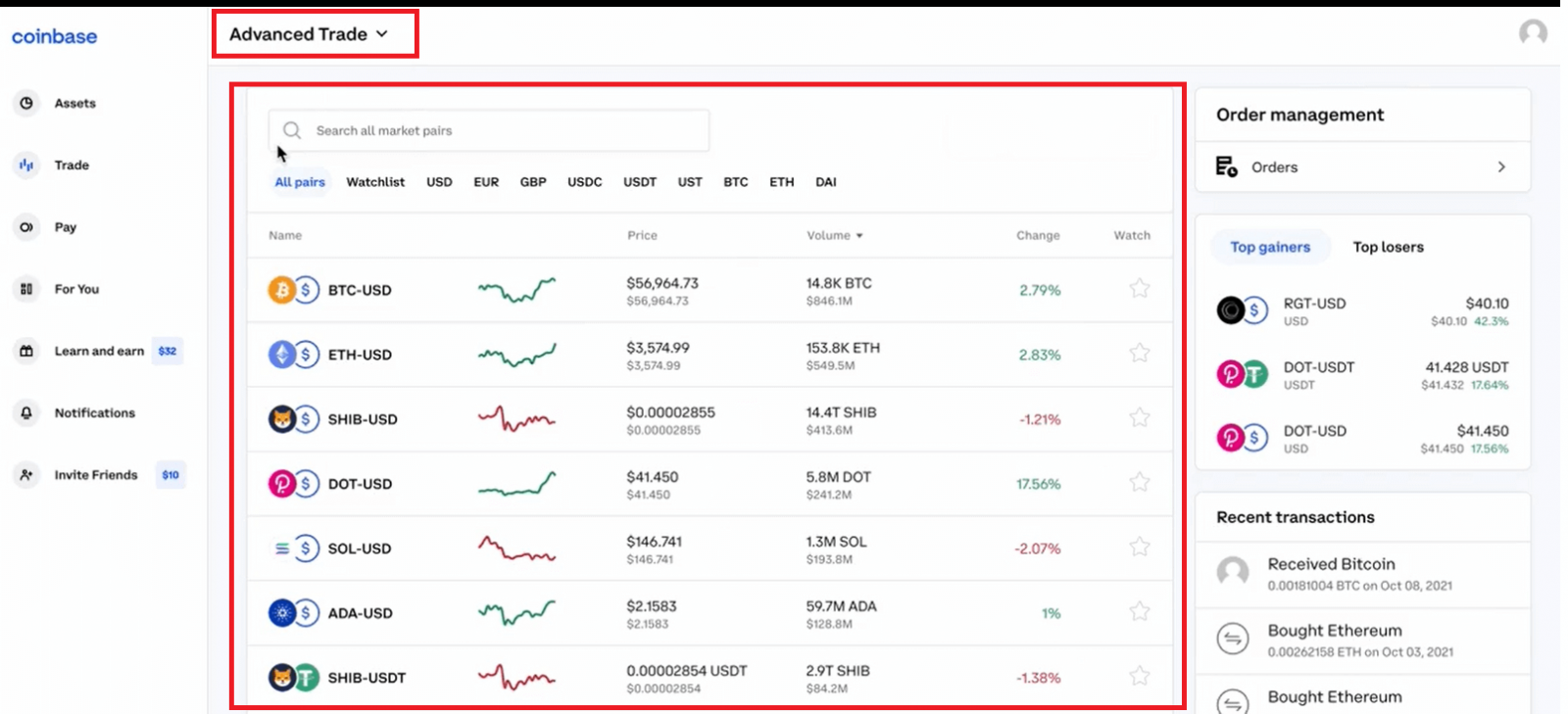
Depth chart: The depth chart is a visual representation of the order book, showing bid and ask orders over a range of prices, along with the cumulative size.
Order book: The order book panel shows the current open orders on Coinbase in a ladder format.
Order panel: The order (buy/sell) panel is where you place orders on the order book.
Open orders: The open orders panel displays maker orders that have been posted, but not filled, canceled, or expired. To view all of your order history, select the order history button and view all.
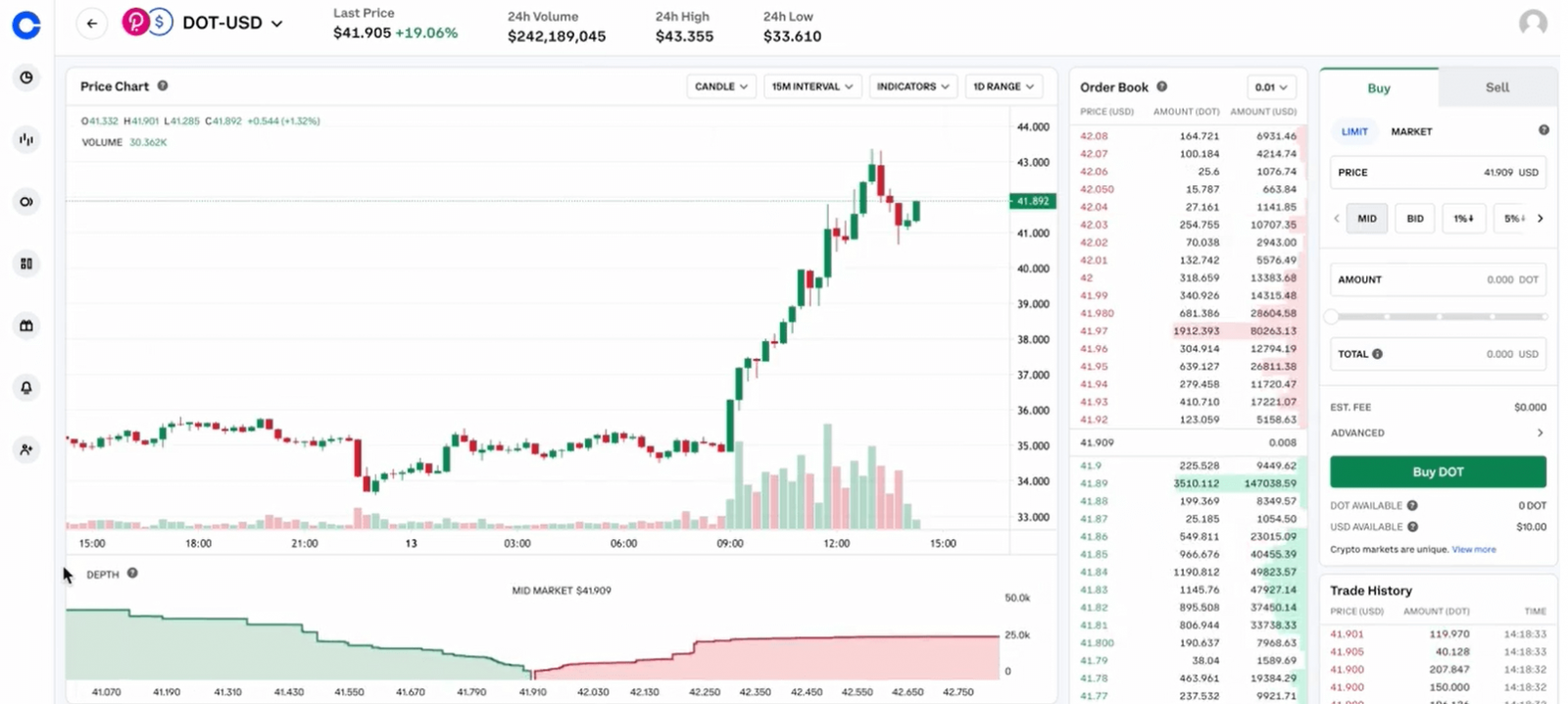
Price chart
The price chart is a fast and easy way to view historical pricing. You can customize your price chart display by time range and chart type, as well as use a series of indicators to provide additional insight into pricing trends.
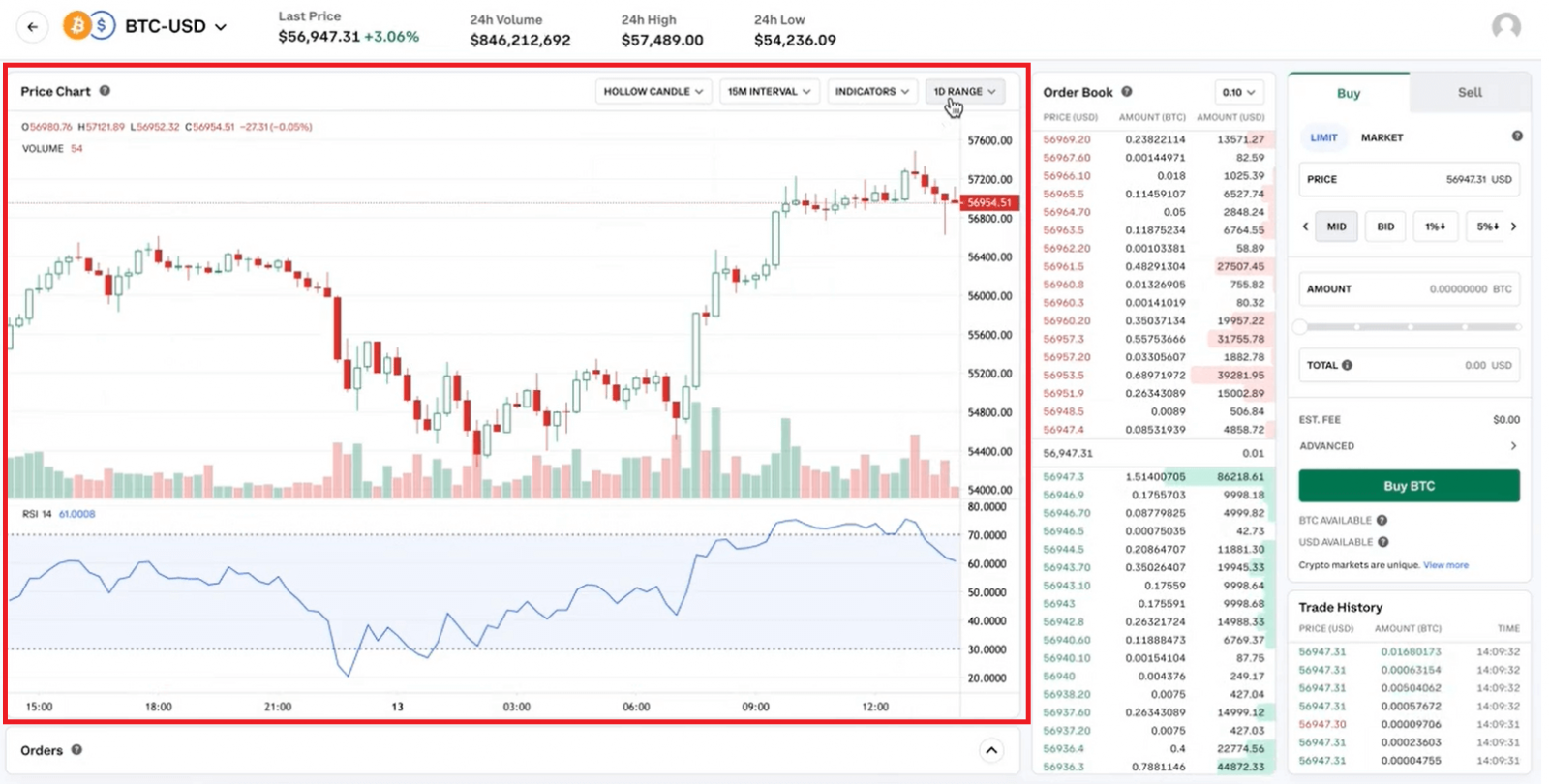
Time range
You can see the pricing history and trading volume of an asset over a specific span of time. You can adjust your view by selecting one of the time frames from the upper right-hand corner. This will adjust the x-axis (the horizontal line) to see the trading volume over that specific length of time. If you change the time from the drop-down menu, this will change the y-axis (the vertical line) so you can see the price of an asset in that time frame.
Chart types
The candlestick chart displays the high, low, open, and closing prices of an asset for a specific time frame.
- O (open) is the opening price of the asset at the beginning of the specified period.
- H (high) is the highest trading price of the asset in that period.
- L (low) is the lowest trading price of the asset in that period.
- C (close) is the closing price of the asset at the end of the specific period.
Check out this guide on how to read candlestick charts for more information.
- The line chart captures an assets historical price by connecting a series of data points with a continuous line.
Indicators
These indicators track market trends and patterns to help inform your trading decisions. You can select multiple indicators to give you a better perspective of an asset’s buy and sell price.
- RSI (relative strength index) shows a trend’s duration and helps you spot when it will reverse.
- EMA (exponential moving average) captures how quickly a trend is moving and its strength. EMA measures the average price points of an asset.
- SMA (smooth moving average) is like an EMA but measures the average price points of an asset over a longer period of time.
- MACD (moving average convergence/divergence) measures the relationship between the highest and lowest average price points. When a trend is forming, the graph will converge or meet at a specific value.
Disclosures
Coinbase offers simple and advanced trading platforms on Coinbase.com. Advanced trading is intended for a more experienced trader and enables traders to interact directly with the order book. Fees vary based on the trading platform. Content in our trading and educational materials are for informational purposes and is not investment advice. Investing in cryptocurrency comes with risk.
Frequently Asked Questions (FAQ)
Why did Coinbase cancel my order?
In order to ensure the security of Coinbase users accounts and transactions, Coinbase may decline certain transactions (buys or deposits) if Coinbase observes suspicious activity.If you believe your transaction should not have been canceled, please follow these steps:
- Complete all verification steps, including verifying your identity
- Email Coinbase Support so your case can be further reviewed.
Order management
Advanced trading is currently available to a limited audience and only accessible on web. We’re working hard to make this feature available to more customers soon.
To view all of your open orders, select Orders under the Order management section on web—advanced trading is not available on the Coinbase mobile app yet. You’ll see each of your orders that are currently awaiting fulfillment as well as your complete order history.
How do I cancel an open order?
To cancel an open order, make sure youre viewing the market your order was placed (e.g. BTC-USD, LTC-BTC, etc). Your open orders will be listed in the Open Orders panel on the trading dashboard. Select X to cancel individual orders or select CANCEL ALL to cancel a group of orders.
Why are my funds on hold?
Funds reserved for open orders are placed on hold and will not appear in your available balance until the order is executed or canceled. If you would like to release your funds from being on "hold," you will need to cancel the associated open order.
Why is my order being partially filled?
When an order is partially filled, it means that there is not enough liquidity (trading activity) in the market to fill your entire order, so it may take several orders to execute in order to fill your order completely.
My order executed incorrectly
If your order is a limit order, it will only fill at the specified price or a better price. So if your limit price is much higher or lower than the current trading price of an asset, the order will likely execute closer to the current trading price.Additionally, depending on the volume and prices of orders on the Order Book at the time when a market order is posted, the market order may fill at a price less favorable than the most recent trade price—this is called slippage.
- Language
-
ქართული
-
Қазақша
-
Suomen kieli
-
עברית
-
Afrikaans
-
Հայերեն
-
آذربايجان
-
Lëtzebuergesch
-
Gaeilge
-
Maori
-
Беларуская
-
አማርኛ
-
Туркмен
-
Ўзбек
-
Soomaaliga
-
Malagasy
-
Монгол
-
Кыргызча
-
ភាសាខ្មែរ
-
ລາວ
-
Hrvatski
-
Lietuvių
-
සිංහල
-
Српски
-
Cebuano
-
Shqip
-
中文(台灣)
-
Magyar
-
Sesotho
-
eesti keel
-
Malti
-
Македонски
-
Català
-
забо́ни тоҷикӣ́
-
नेपाली
-
ဗမာစကာ
-
Shona
-
Nyanja (Chichewa)
-
Samoan
-
Íslenska
-
Bosanski
-
Kreyòl