How to Open Account and Deposit at Coinbase
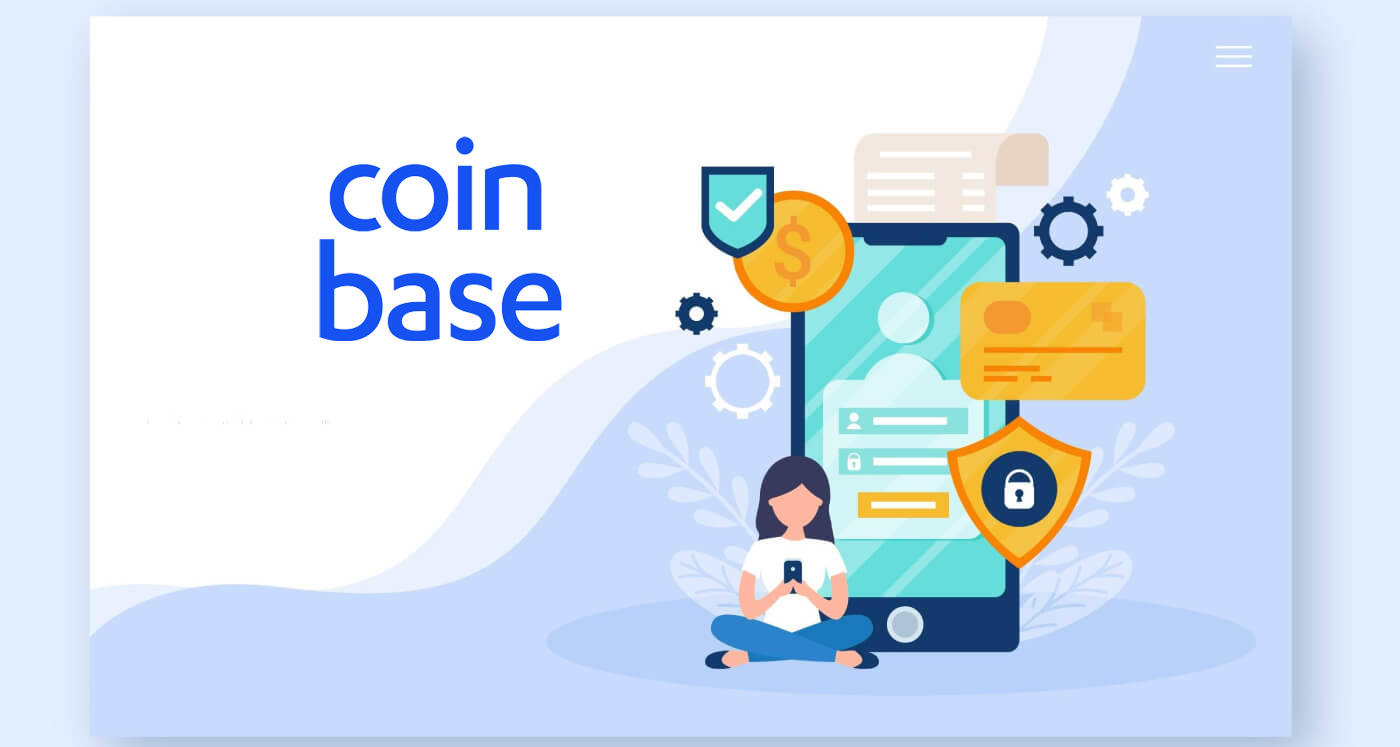
- Language
-
العربيّة
-
简体中文
-
हिन्दी
-
Indonesia
-
Melayu
-
فارسی
-
اردو
-
বাংলা
-
ไทย
-
Tiếng Việt
-
Русский
-
한국어
-
日本語
-
Español
-
Português
-
Italiano
-
Français
-
Deutsch
-
Türkçe
-
Nederlands
-
Norsk bokmål
-
Svenska
-
Tamil
-
Polski
-
Filipino
-
Română
-
Slovenčina
-
Zulu
-
Slovenščina
-
latviešu valoda
-
Čeština
-
Kinyarwanda
-
Українська
-
Български
-
Dansk
-
Kiswahili
How to Open Account at Coinbase
How to Open a Coinbase Account【PC】
1. Create your account
Go to https://www.coinbase.com from a browser on your computer to get started.
1. Click "Get started."
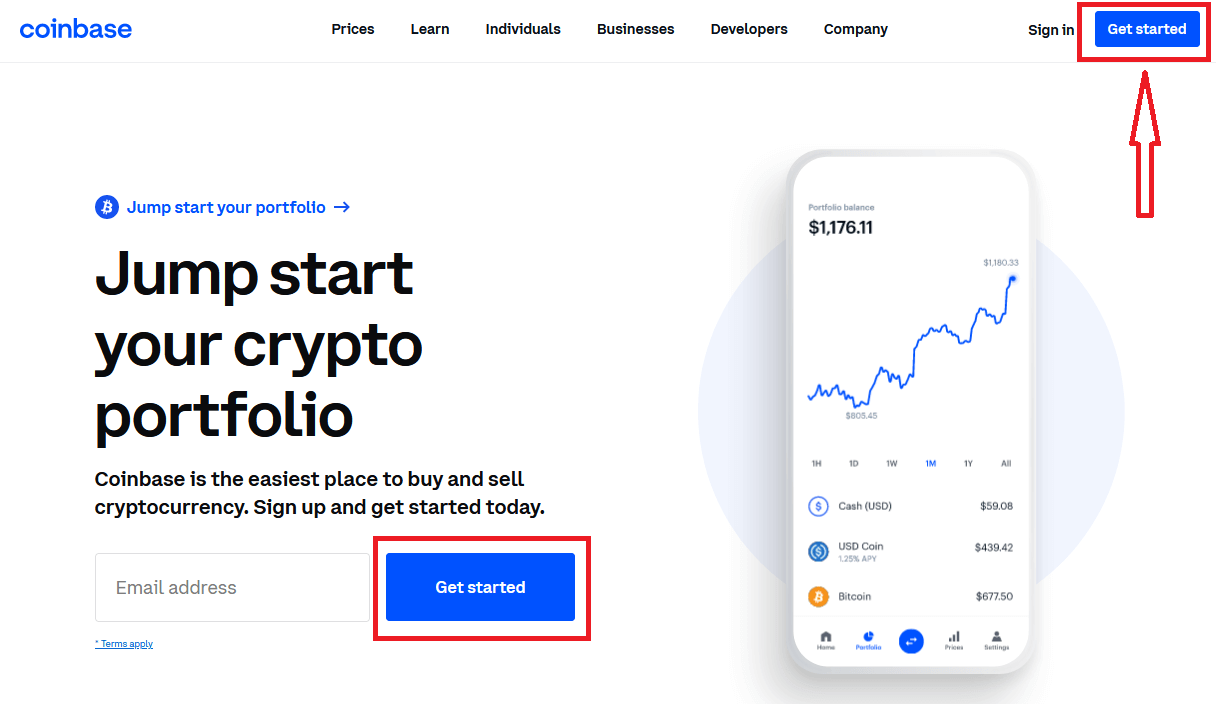
2. You’ll be asked for the following information. Important: Enter accurate, up-to-date information to avoid any issues.
- Legal full name (we’ll ask for proof)
- Email address (use one that you have access to)
- Password (write this down and store in a secure place)
3. Read the User Agreement and Privacy Policy.
4. Check the box and click "Create account"
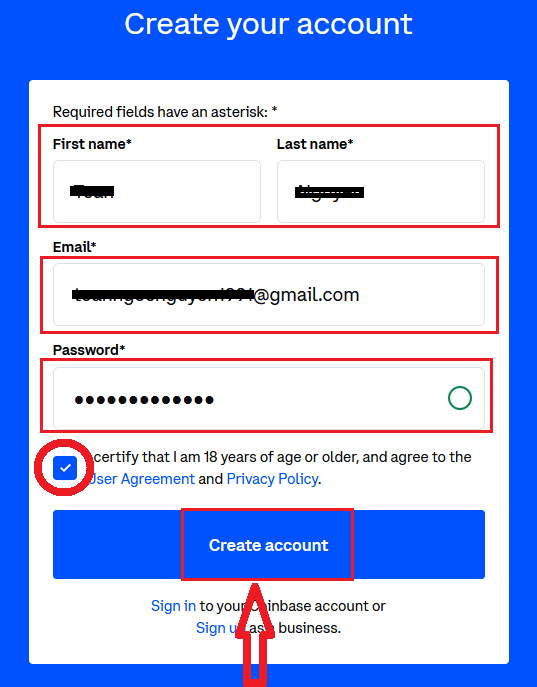
5. Coinbase will send you a verification email to your registered email address.
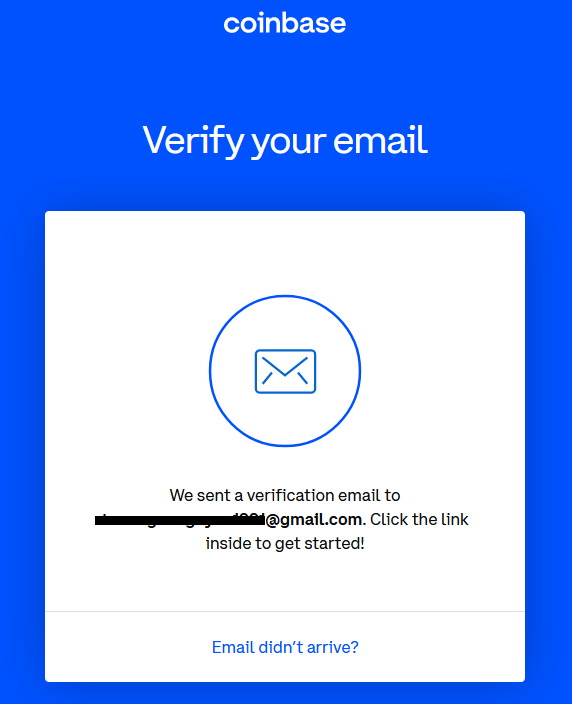
2. Verify your email
1. Select "Verify Email Address" in the email you received from Coinbase.com. This email will be from [email protected].
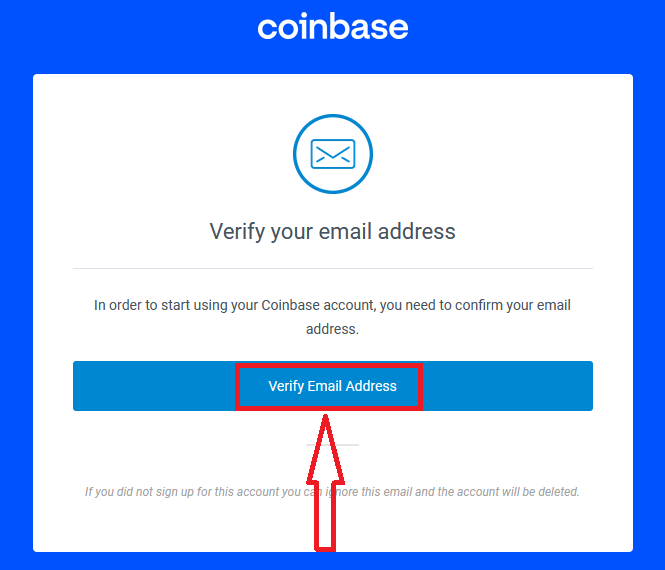
2. Clicking the link in the email will take you back to Coinbase.com.
3. You’ll need to sign back in using the email and password you recently entered to complete the email verification process.
Youll need the smartphone and phone number associated with your Coinbase account in order to successfully complete 2-step verification.
3. Verify your phone number
1. Sign in to Coinbase. You’ll be prompted to add a phone number.
2. Select your country.
3. Enter the mobile number.
4. Click "Send Code".

5. Enter the seven-digit code Coinbase texted to your phone number on file.
6. Click Submit.

Congratulations your registration has been successful!
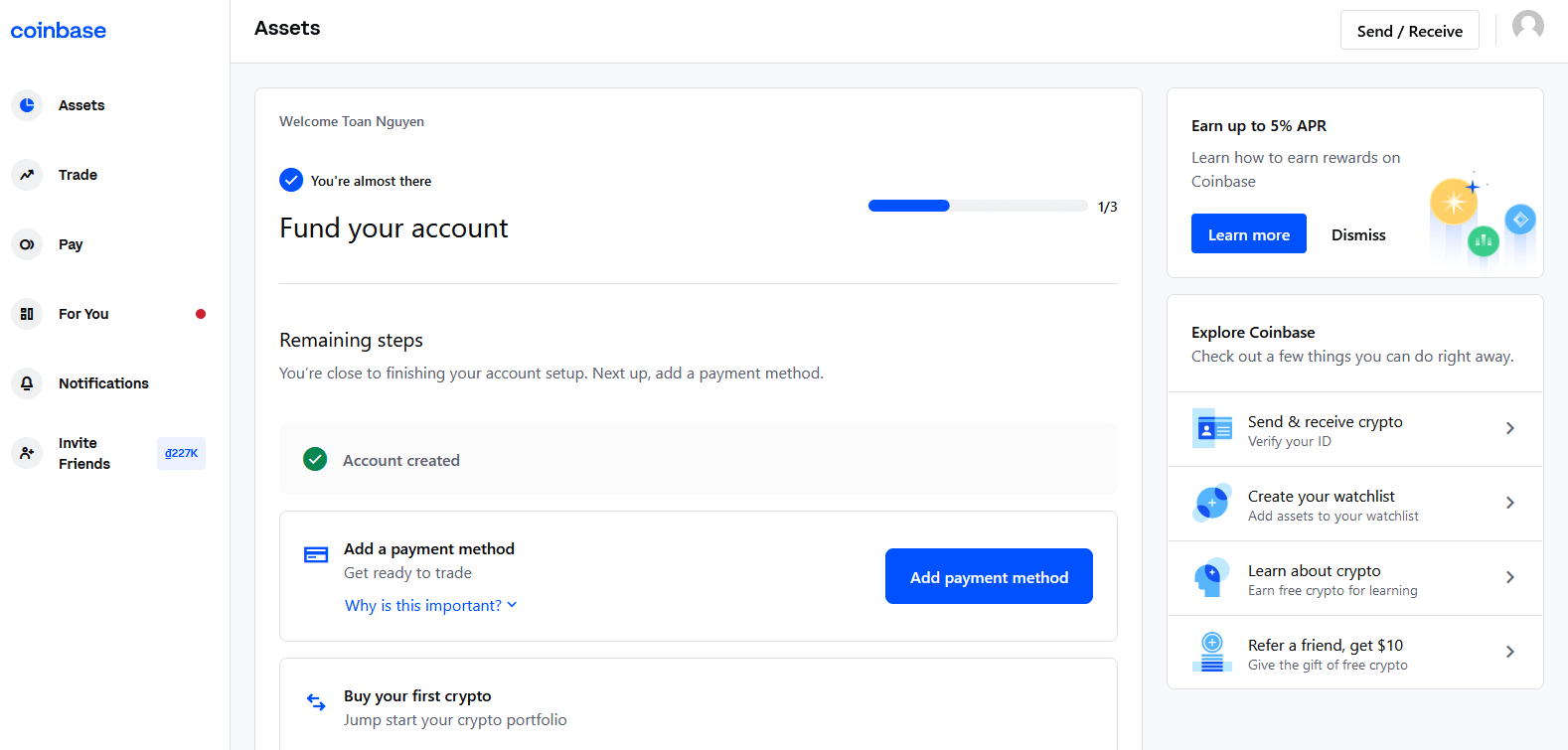
How to Open a Coinbase Account【APP】
1. Create your account
Open the Coinbase app on Android or iOS to get started.
1. Tap "Get started."

2. You’ll be asked for the following information. Important: Enter accurate, up-to-date information to avoid any issues.
- Legal full name (we’ll ask for proof)
- Email address (use one that you have access to)
- Password (write this down and store in a secure place)
3. Read the User Agreement and Privacy Policy.
4. Check the box and tap "Create account".

5. Coinbase will send you a verification email to your registered email address.
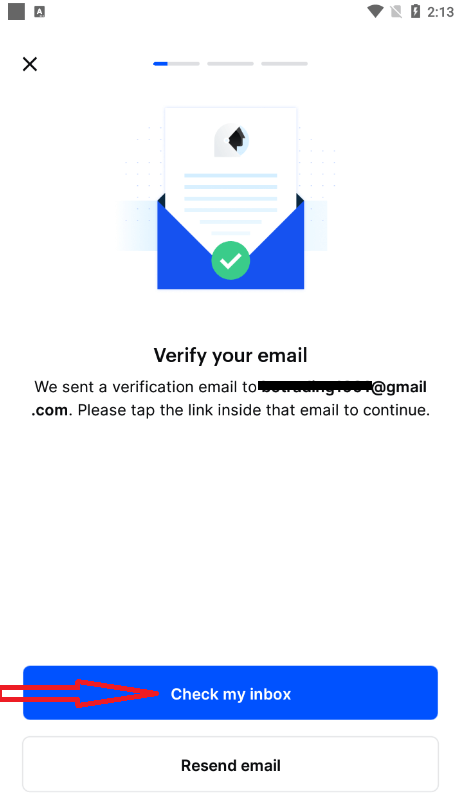
2. Verify your email
1. Select Verify Email Address in the email you received from Coinbase.com. This email will be from [email protected].
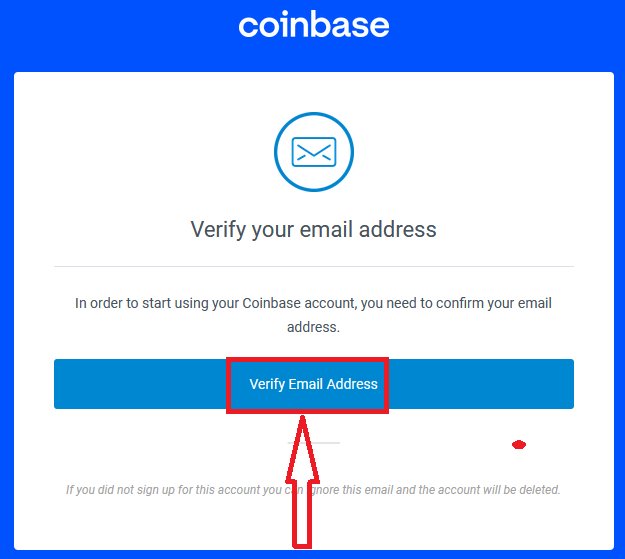
2. Clicking the link in the email will take you back to Coinbase.com.
3. You’ll need to sign back in using the email and password you recently entered to complete the email verification process.
Youll need the smartphone and phone number associated with your Coinbase account in order to successfully complete 2-step verification.
3. Verify your phone number
1. Sign in to Coinbase. You’ll be prompted to add a phone number.
2. Select your country.
3. Enter the mobile number.
4. Tap Continue.
5. Enter the seven-digit code Coinbase texted to your phone number on file.
6. Tap Continue.
Congratulations your registration has been successful!
How to Install Coinbase APP on Mobile Devices (iOS/Android)
Step 1: Open "Google Play Store" or "App Store", input "Coinbase" in the search box and search
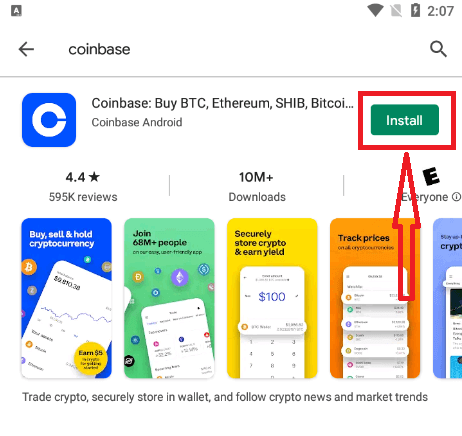
Step 2: Click on "Install" and wait for the download to complete.
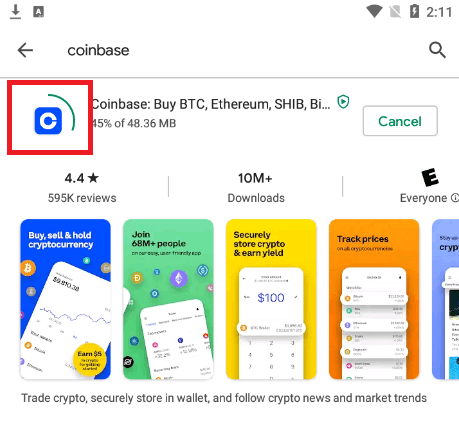
Step 3: After the installation is completed, click on "Open".
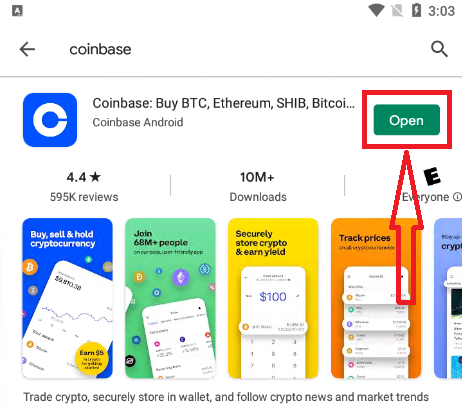
Step 4: Go to the Home page, click "Get started"

You will see the registration page

Frequently Asked Questions (FAQ)
What youll need
- Be at least 18 years old (we’ll ask for proof)
- A government-issued photo ID (we don’t accept passport cards)
- A computer or smartphone connected to the internet
- A phone number connected to your smartphone (well send SMS text messages)
- The latest version of your browser (we recommend Chrome), or the latest Coinbase App version. If you’re using the Coinbase app, make sure your phone’s operating system is up-to-date.
Coinbase doesn’t charge a fee to create or maintain your Coinbase account.
What mobile devices does Coinbase support?
We aim to to make cryptocurrency fast and simple to use, and that means providing our users mobile capability. The Coinbase mobile app is available on iOS and Android.iOS
The Coinbase iOS app is available in the App Store on your iPhone. To locate the app, open the App Store on your phone, then search for Coinbase. The official name of our app is Coinbase – Buy sell Bitcoin published by Coinbase, Inc.
Android
The Coinbase Android app is available in the Google Play store on your Android device. To locate the app, open Google Play on your phone, then search for Coinbase. The official name of our app is Coinbase – Buy Sell Bitcoin. Crypto Wallet published by Coinbase, Inc.
Coinbase accounts-Hawaii
Although we strive to provide continuous access to Coinbase services in all states in the US, Coinbase must indefinitely suspend its business in Hawaii.The Hawaii Division of Financial Institutions (DFI) has communicated regulatory policies which we believe will render continued Coinbase operations there impractical.
In particular, we understand that the Hawaii DFI will require licensure of entities which offer certain virtual currency services to Hawaii residents. Although Coinbase has no objection to this policy decision, we understand the Hawaii DFI has further determined that licensees who hold virtual currency on behalf of customers must maintain redundant fiat currency reserves in an amount equal to the aggregate face value of all digital currency funds held on behalf of customers. Although Coinbase securely maintains 100% of all customer funds on behalf of our customers, it is impractical, costly, and inefficient for us to establish a redundant reserve of fiat currency over and above customer digital currency secured on our platform.
We ask Hawaii customers to please:
- Remove any digital currency balance from your Coinbase Account. Please note that you may remove digital currency from your Coinbase Account by sending your digital currency to an alternate digital currency wallet.
- Remove all of your US Dollar balance from your Coinbase account by transferring to your bank account.
- Lastly, visit this page to close your Account.
We understand this suspension will inconvenience our Hawaii customers and we apologize that we cannot currently project if or when our services may be restored.
How to Deposit at Coinbase
Payment methods for US customers
There are several types of payment methods that you can link to your Coinbase account:
| Best for | Buy | Sell | Add cash | Cash out | Speed | |
| Bank Account (ACH) | Large and small investments | ✔ | ✔ | ✔ | ✔ | 3-5 business days |
| Instant Cashouts to bank accounts | Small withdrawals | ✘ | ✘ | ✘ | ✔ | Instant |
| Debit Card | Small investments and cashouts | ✔ | ✘ | ✘ | ✔ | Instant |
| Wire Transfer | Large investments | ✘ | ✘ | ✔ | ✔ | 1-3 business days |
| PayPal | Small investments and cashouts | ✔ | ✘ | ✔ | ✔ | Instant |
| Apple Pay | Small investments | ✔ | ✘ | ✘ | ✘ | Instant |
| Google Pay | Small investments | ✔ | ✘ | ✘ | ✘ | Instant |
To link a payment method:
- Go to the Payment Methods on web or select Settings Payment Methods on mobile.
- Select Add a payment method.
- Select the type of account you want to link.
- Follow the instructions to complete verification depending on the type of account being linked.
Please note: Coinbase does not accept physical checks or checks from bill pay services as a payment method to purchase cryptocurrency or to transfer cash into a users USD wallet. Any such checks received by Coinbase will be voided and destroyed.
How do I add a US payment method on the mobile app?
There are several types of payment methods that you can link to your Coinbase account. For more information on all the payment methods available to US customers, visit this help page.To link a payment method:
- Tap icon as below

- Select Profile Settings.
- Select Add a payment method.
- Select the payment method you want to link.
- Follow the instructions to complete verification depending on the type of payment method being linked.
Adding a payment method while buying crypto
1. Tap the icon below at the bottom.

2. Select Buy and then select the asset you’d like to purchase.
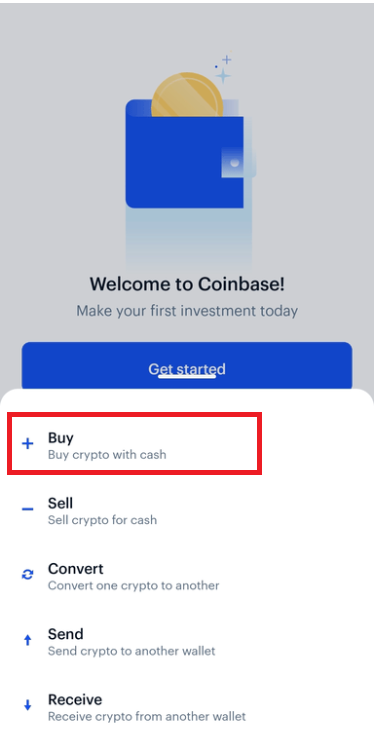

3. Select Add a payment method. (If you already have a payment method linked, tap your payment method to open up this option.)
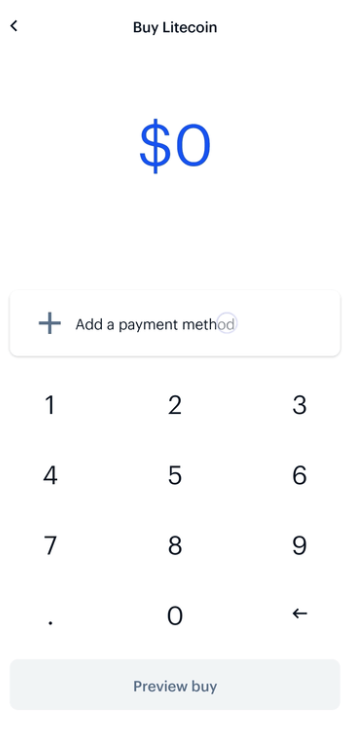
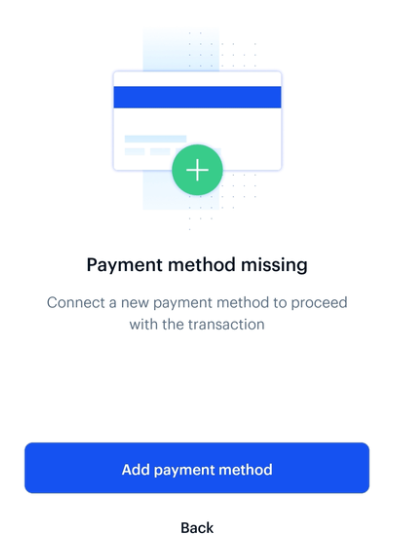
4. Follow the instructions to complete verification depending on the type of payment method being linked.
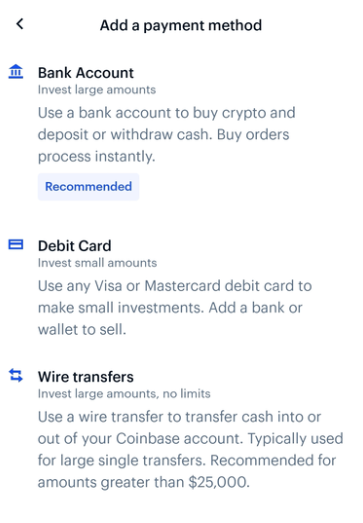
If you link your bank account, please note that your banking credentials are never sent to Coinbase, but are shared with an integrated, trusted third-party, Plaid Technologies, Inc., to facilitate instant account verification.
How do I buy cryptocurrency with a credit or debit card in Europe and the UK?
You can buy cryptocurrency with a credit or debit card if your card supports "3D Secure". With this payment method, you will not have to pre-fund your account to buy cryptocurrency. You can purchase cryptocurrency instantly without waiting for a bank transfer to complete.To find out if your card supports 3D Secure, contact your credit/debit card provider directly or simply try adding it to your Coinbase account. You will get an error message if your card does not support 3D Secure.
Some banks require security steps to authorize a purchase using 3D Secure. These may include text messages, a bank provided security card, or security questions.
Please note, this method is not available for customers outside of Europe and the UK.
The following steps will get you started:
- When logged into your account, go to the Payment methods page
- Select Add a Credit/Debit Card at the top of the page
- Enter your card information (The address must match the billing address for the card)
- If needed, add a billing address for the card
- You should now see a window that says Credit Card Added and a Buy Digital Currency option
- You can now buy digital currency using the Buy/Sell Digital Currency page anytime
The following steps will walk you through the 3DS purchase process:
- Go to the Buy/Sell Digital Currency page
- Enter the desired amount
- Select the card on the payment methods drop down menu
- Confirm the order is correct and select Complete Buy
- You will be directed to your banks website (Process differs depending on bank)
How do I use my local currency wallet (USD EUR GBP)?
Overview
Your local currency wallet allows you to store funds denominated in that currency as funds in your Coinbase account. You can use this wallet as a source of funds to make instant purchases. You can also credit this wallet from the proceeds of any sale. This means you can instantly buy and sell on Coinbase, exchanging between your local currency wallet and your digital currency wallets.
Requirements
In order to activate your local currency wallet, you must:
- Reside in a supported state or country.
- Upload an identification document issued in your state or country of residence.
Set Up a Payment Method
In order to move local currency into and out of your account, youll need to set up a payment method. These methods will vary depending on your location. More information on various payment types can be found below:
- Payment Methods for US Customers
- Payment Methods for European Customers
- Payment Methods for UK Customers
Countries and states with access to local currency wallets
For customers in the US, local currency wallets are only available to states where Coinbase is either licensed to engage in money transmission, where it has determined that no such license is currently required, or where licenses are not yet being issued with respect to Coinbases business. This includes all US states with the exception of Hawaii.
Supported European markets include:
|
|
Can I buy cryptocurrency or add cash using PayPal?
Currently, only US customers are able to buy cryptocurrency or add US dollars using PayPal.All other customers are only able to use PayPal to cash out or sell, and transaction availability depends on region.
Buy-in and cash out limits (US only):
| US Transaction Type | USD | Rolling Limits |
|---|---|---|
| Cash out | $25,000 | 24 hours |
| Cash out | $10,000 | Per transaction |
| Add cash or buy | $1,000 | 24 hours |
| Add cash or buy | $1,000 | Per transaction |
Payout/cash out limits (Non-US)
| Rolling Limits | EUR | GBP | CAD |
|---|---|---|---|
| Per transaction | 7,500 | 6,500 | 12,000 |
| 24 hours | 20,000 | 20,000 | 30,000 |
The following table lists all supported PayPal transactions by region:
| Local Currency | Buy | Add Cash | Cash Out* | Sell | |
|---|---|---|---|---|---|
| US | USD | Cryptocurrency | USD | USD | None |
| EU | EUR | None | None | EUR | None |
| UK | EUR GBP | None | None | EUR GBP | None |
| CA | None | None | None | None | CAD |
*Cash out refers to a direct Fiat movement from a Fiat Wallet to an external source.
*Sell refers to an indirect Fiat movement from a Crypto Wallet to Fiat then to an external source.
Frequently Asked Questions (FAQ)
How do I verify my bank info?
When you add a payment method, two small verification amounts will be sent to your payment method. You must enter these two amounts correctly in your payment methods from your Settings in order to finish verifying your payment method.Attention
Linking your bank account is only available in these regions at this time: US, (most of) EU, UK.
In some cases, you may need to contact your bank.
Bank verification amounts are sent to your bank and appear on your online statement and on your paper statement. For faster verification, youll need to access your online bank account and search for Coinbase.
Bank Account
For bank accounts, the two amounts will be sent as credits. If you dont see your credits, please try the following:
- Check your upcoming or pending transactions in your online bank account
- You may need to check your full bank statement, as these transactions may be omitted from some online banking apps and websites. A paper statement may be necessary
- If you dont see these transactions, speak with your bank to help track down any hidden or omitted details on your statement. Some banks will merge the verification credits, showing only the total amount
- If none of the previous options work, visit your payment methods page and remove and re-add the bank to have the credits sent again. Re-sending the verification credits will void the first pair sent, so you may end up with more than one pair of verification credits
If you are using an "online bank" or similar banking product offered by your bank, you may not receive the verification credits. In this case, the only option is to try another bank account.
Debit Card
For cards, these verification amounts will be sent as charges. Coinbase will make two test charges to the card of amounts between 1.01 and 1.99 in your local currency. These should appear in the recent activity section of your card issuers website as pending or processing charges.
Please note:
- Charges for exactly 1.00 are not used for card verification and can be ignored. These are caused by the card processing network, and are separate from the Coinbase verification amounts
- Neither the verification amounts nor the 1.00 charges will post to your card—they are temporary. They will display as pending for up to 10 business days, then disappear.
If you dont see the verification amounts in your card activity, please try the following:
- Wait 24 hours. Some card issuers may take longer to display the pending amounts
- If you dont see the test charges appear after 24 hours, contact your bank or card issuer to ask if they can provide the amounts of any pending Coinbase authorizations
- If your card issuer is unable to find the charges, or if the amounts have already been removed, return to the payment methods page and select verify next to your card. You will see an option to re-charge your card at the bottom
- Sometimes your card issuer may flag one or all of these verification amounts as fraudulent and block the charges. If that is the case, you will need to contact your card issuer to stop the blocking, and then restart the verification process
How to successfully verify a billing address
If you receive an "Address did not match" error when adding a Visa or MasterCard debit card, it means the information you entered may not be verifying correctly with your credit cards issuing bank.To fix this error:
- Confirm that there are no missing characters or misspellings in the name and address you entered, and that the card number you are entering is correct.
- Make sure that the billing address you are entering is the same billing address that is on file with your card provider. If you have recently moved, for example, this information may be out of date.
- Enter only the street address on line 1. If your address contains an apartment number, do not add the apartment number in line 1.
- Contact your credit cards service number and verify the exact spelling of your name and address on file.
- If your address is on a numbered street, spell out the name of your street. For example, enter "123 10th St." as "123 Tenth St."
- If at this point you still receive an "address did not match" error please contact Coinbase support.
Also note that only Visa and MasterCard debit cards are supported at this time. Prepaid cards or cards without residential billing addresses, even those with the Visa or MasterCard logo, are not supported.
When will I receive my cryptocurrency from my card purchase?
Some payment methods such as credit and debit cards may require you to confirm all transactions with your bank. After starting a transaction, you may be sent to your banks website to authorize the transfer (Not applicable to US customers).Funds will not be debited from your bank, or credited to your Coinbase account, until the authorization process on your banks site is complete (US customers will see the bank transfer complete immediately with no confirmation through your bank). This process usually only takes a few minutes. If you choose to not authorize the transfer, no funds will be transferred and the transaction will usually expire after about one hour.
Note: Only applicable to certain US, EU, AU, and CA customers.
What is the minimum amount of cryptocurrency that I can purchase?
You can purchase or sell as little as 2.00 of digital currency denominated in your local currency ($2 or €2 for example). - Language
-
ქართული
-
Қазақша
-
Suomen kieli
-
עברית
-
Afrikaans
-
Հայերեն
-
آذربايجان
-
Lëtzebuergesch
-
Gaeilge
-
Maori
-
Беларуская
-
አማርኛ
-
Туркмен
-
Ўзбек
-
Soomaaliga
-
Malagasy
-
Монгол
-
Кыргызча
-
ភាសាខ្មែរ
-
ລາວ
-
Hrvatski
-
Lietuvių
-
සිංහල
-
Српски
-
Cebuano
-
Shqip
-
中文(台灣)
-
Magyar
-
Sesotho
-
eesti keel
-
Malti
-
Македонски
-
Català
-
забо́ни тоҷикӣ́
-
नेपाली
-
ဗမာစကာ
-
Shona
-
Nyanja (Chichewa)
-
Samoan
-
Íslenska
-
Bosanski
-
Kreyòl



